To toggle between applications on your Blackberry either:
- Press and Hold the Alt Key and keep pressing/tapping the Escape button. OR
- Press and Hold the Alt Key and Escape buttons while moving the scroll bar to switch to the application you want to.

Tuesday, April 27, 2010
To toggle between applications on your Blackberry either:



Monday, April 26, 2010

Details aren’t abundant at the moment, but reports are in that HP has launched a new motion sensing control, dubbed the HP Swing, over in India. The device will be offered with HP Pavilion PCs exclusively, allowing users to enjoy interactive games like tennis, bowling, pool and some others. The computer giant claims that this is the first time motion sensing will be available on the PC, and pricing will begin at about $670 (29,738 Indian Rupees). So now computers are set to challenge the Nintendo Wii as well?


 The USB adapter plugs into the Apple 30-pin dock connector on the bottom of the iPad, or into the keyboard dock. What's interesting is what devices Apple has chosen to allow the iPad's USB port to recognize and use.
The USB adapter plugs into the Apple 30-pin dock connector on the bottom of the iPad, or into the keyboard dock. What's interesting is what devices Apple has chosen to allow the iPad's USB port to recognize and use.
Saturday, April 24, 2010







Pros
Cons
Click to download VDownloader !

Sunday, March 7, 2010

Friday, February 19, 2010

Friday, February 12, 2010

Thursday, February 11, 2010

Wednesday, February 10, 2010


Tuesday, February 9, 2010



Monday, February 8, 2010





Sunday, February 7, 2010

Saturday, February 6, 2010

Thursday, February 4, 2010

Here is the step by step guide for configuring and using email on the Nokia 5800 XpressMusic.
Setting up email
Downloading email
Your mailbox will initially be empty, so you have to go online to update it.
Replying to and forwarding an email
Towards the bottom of the display are three onscreen buttons; the two with @ signs and arrows are Reply and Forward options (the third is a Delete button).
Retrieving new emails and sending new emails
Once your email is up and running, it's easy to retrieve new emails.

Monday, February 1, 2010
This post is for people who have their pen drives infected with a certain type of Trojan horse and want to get rid of the autorun.ini file.
1. Insert your pen drive into one of the available USB ports on your computer. If you get a pop up for the autorun display, select 'Cancel'. Do not double-click on the drive icon to open the drive.
2. Double-click on the 'My Computer' icon on the desktop. Then select 'Tools', 'Folder Options' and 'View' from the menu bar on top. Select 'Show hidden files and folders' and uncheck the box next to 'Hide extensions for known files'. Also uncheck the box for 'Hide protected operating system files (Recommended)'. If you see a warning message, click 'OK'. Click 'Apply' and 'OK' to save all changes.
3. Verify the drive letter that represents your USB or pen drive. For example, if the drive displays as Trasncend (K:), the drive letter would be 'K'.
4. Click on 'Start', 'Run'; type 'cmd' and press enter to open the command prompt window.
5. Type the drive letter, for example, 'K' followed by a colon (':'), and press enter at the command prompt to open the root directory of the drive.
6. Type 'dir/w/o/a/p' and press enter to display a list of files and folders present on the flash drive. Note the existence of any of the following in particular:
7. Unprotect the files to enable deletion. From the command prompt, type 'attrib -h -r -s autorun.inf' and press enter.
8. Repeat Step 7 for each of the files identified in Step 6.
9. Delete each of the files that have been unprotected by typing 'del', pressing the space bar and typing the file name, for example, 'del autorun.inf'.
10. Type 'exit' and press enter to return to Windows Operating System. Your USB flash drive is now virus free.




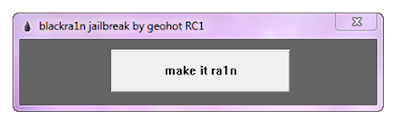
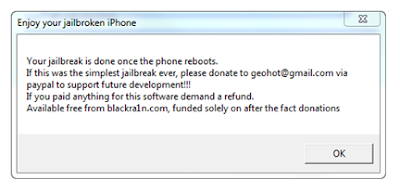

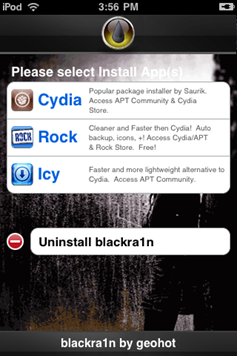
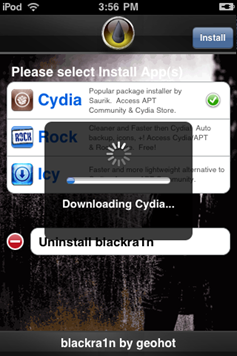
Download blackra1n

QuickPull Free can be downloaded at http://onlyblackberry.mobihand.com/PlatformMain.asp?platform=5&sString=steelthorn


Signal strength in numbers: Instead of looking at the bars, you can now change the display of your blackberry's 'signal strength' to read in real numbers. At the home screen, hold down the ALT key and type NMLL. The signal strength would now reflect in numbers instead of the bars. If you are in the 100 area ( -100 dBm), you will be transmitting at maximum power (2 Watts), and since coverage is hit and miss at this weak a signal, you may end up transmitting many times before the packets make it through. This might help explain any poorer than normal battery life. I consider anything at -90 to -50 excellent.
Note : To revert back to the bars: hold down the ALT key and type NMLL

